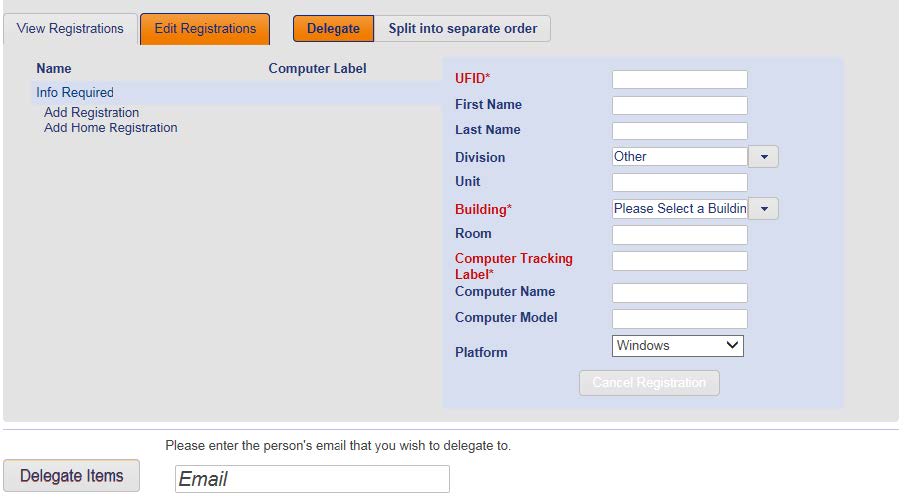Software and/or software licenses for work-‐ related purposes can be purchased for individuals or teams. Procedures for software ordering fall into two categories:
(1) ) Software programs UF has Software Licensing Agreements for.
- Individual faculty and staff licenses: https://software.ufl.edu/faculty-‐ agreements/
- Department licenses: https://software.ufl.edu/department-‐ agreements/
(2) ) Software programs UF does not have Software Licensing Agreements for.
(1) Completing an Order for Software UF has a Software Licensing Agreement for:
- Go to: https://files.software.ufl.edu/licensing/bootstrap.fcgi/ and log in using your Gatorlink information
- Add the desired software to your Shopping Cart and click “Proceed”
- Select the Liaison for HOBI – Jose Vega – using the search box on the top left.
- For department, select “MD-‐ HOP-‐ GENERAL – 29240101” –OR-‐ -‐ “INSTITUTE-‐ CHILD HEALTH POLICY – 57720000”
- The Computer Tracking Label is the name of the computer the download is intended for. This can be found at the top of the Start Menu.
- Click “Continue to Registration”
- Click the “Edit Registrations” tab and complete the required info for the software user. Note: Division and Unit are not needed and can be left blank
- IMPORTANT: Click the “Delegate” button next to the “Edit Registrations” tab. Enter the email address for Joel Paras (jparas@ufl.edu) if you work with the OneFlorida or BMI teams. Enter the email address for Jasmine Williams / Patrick McEwen (hobi-fiscal@ufl.edu) if you work with the Texas team and all other staff at the bottom of the screen. Without this step, the Fiscal Team will not be able to process payment for the software. Make sure all the required registration information is entered prior to clicking the Delegate Items” button.
- Complete a Requisition Form (Requisition Portal). Make sure to include:
a. The name & UFID of Software Recipient
b. Type of software
** Software purchasing for research faculty and staff can require a Cost Accounting Standards exemption (commonly known as a CAS exemption) or a non-‐ grant source to be available. Before placing an order, please ensure the purchase of computer equipment is an allowable expense for the intended funding source.** - After you Submit your Software Order
• HOBI Accounting Specialist will verify the funding source and PI approval of the requisition.
• HOBI Fiscal Assistants will then complete the payment information for the order.
• Once payment has been processed, IT will contact the recipient to arrange a time to download and install the software onto the recipient’s computer.
(2) Completing an Order for Other/External Software:
Use this process for any software not available through the UF Software Licensing Agreements.
- Complete a Requisition Form (found on the department website). Make sure to include the following:
a. Name of Software Recipient
b. Software specifications
c. Platform (Macintosh vs. Mac)
d. Method to obtain (include a weblink if the software can be downloaded online, or indicate if you require/prefer a physical copy)
** Software purchasing for research faculty and staff can require a CAS exemption or a non-‐ grant funding source to be available. Before placing an order, please ensure software purchase is an allowable expense for the intended funding source.** - After you Submit your Software Order
• The fiscal staff will verify the funding source and PI approval on the requisition, and then place the order for the software.
• For online downloads, the software download code or license key (depending on the type of software purchased) will be sent to the recipient once the order has been processed.
• For physical copies of software, they will be received and delivered.
• The recipient will need to submit an IT Service Desk request using the “Computer / Program” option to have the new software installed on their computer.